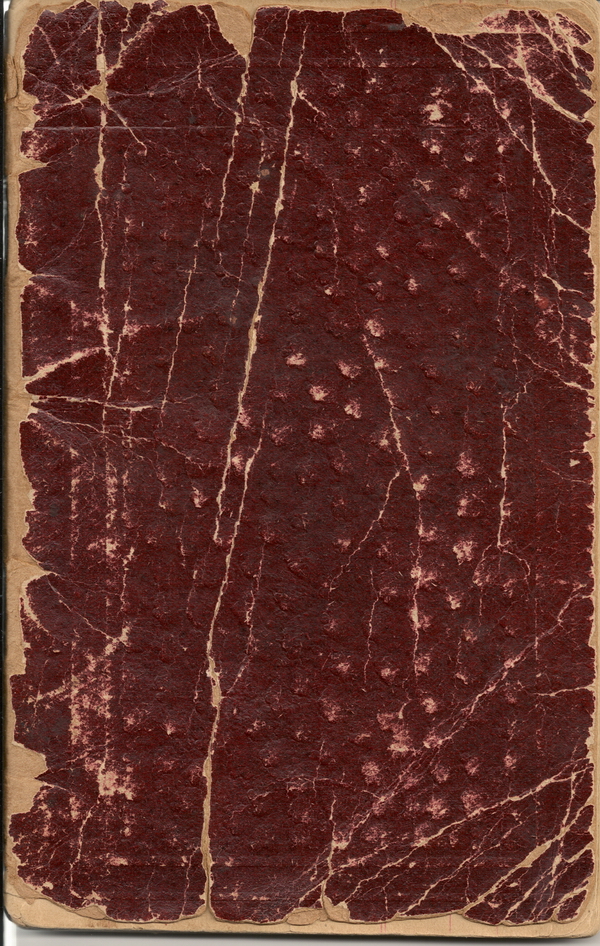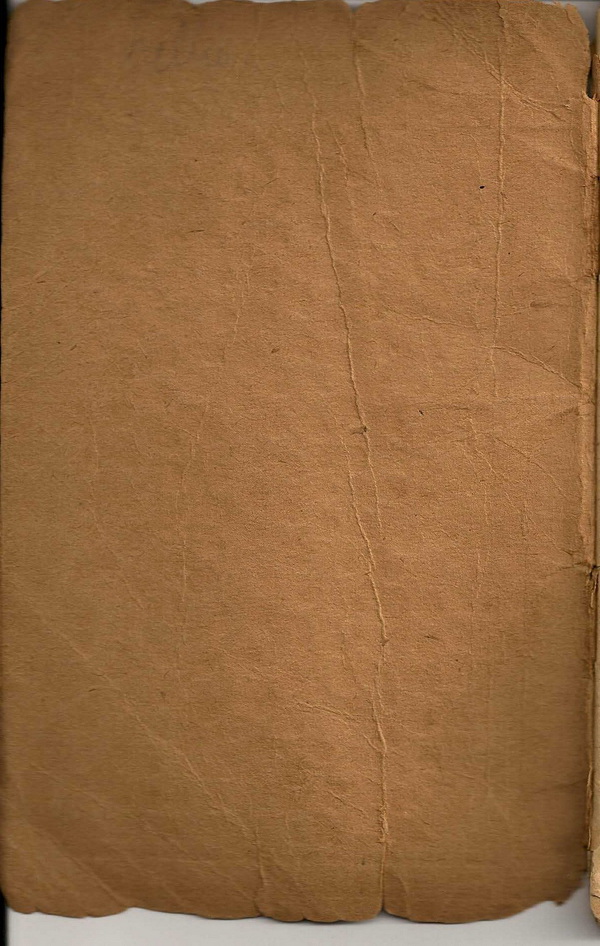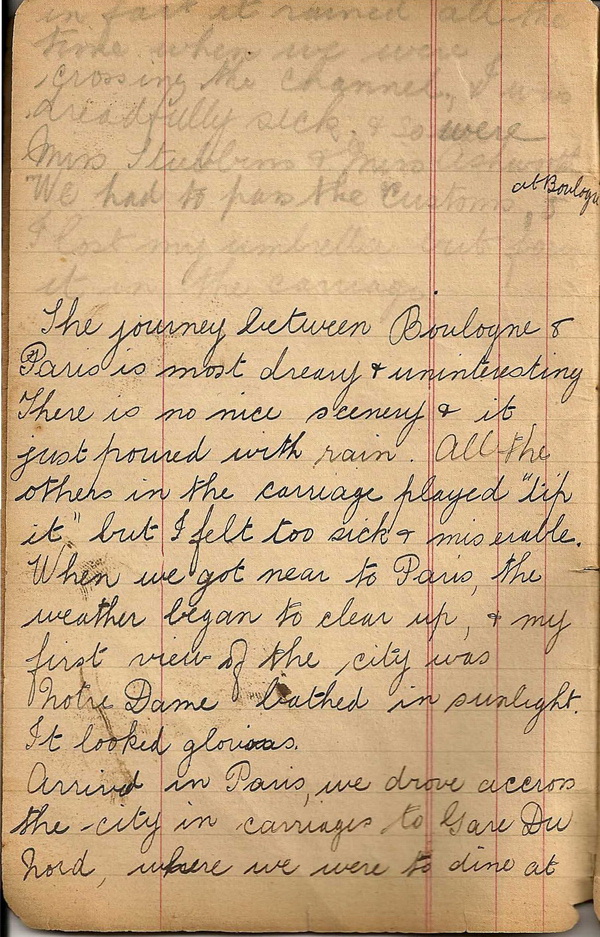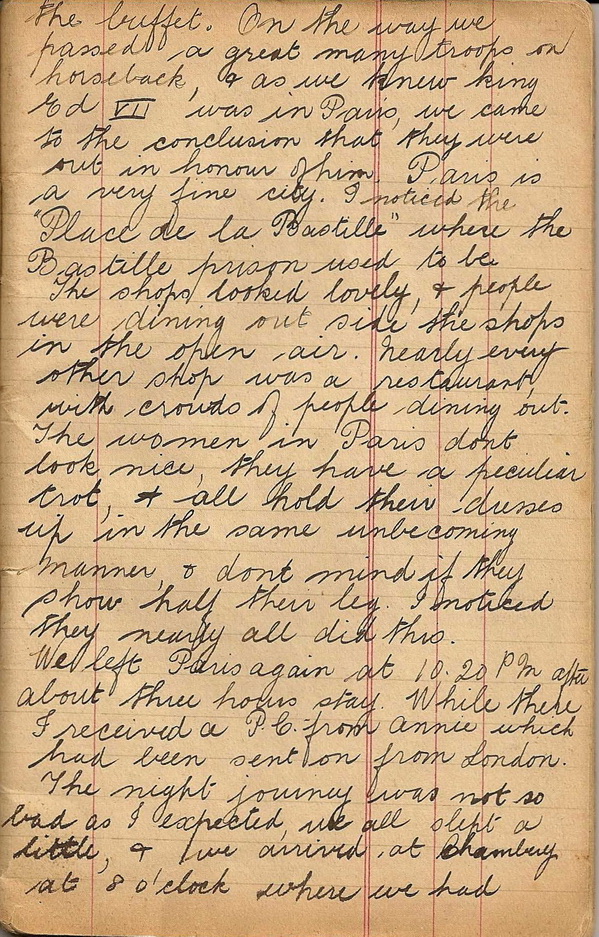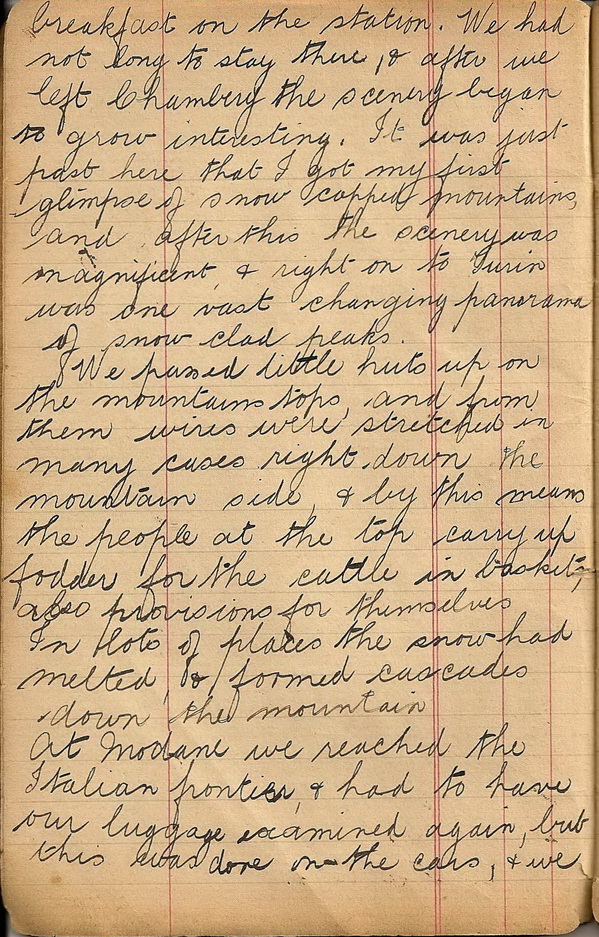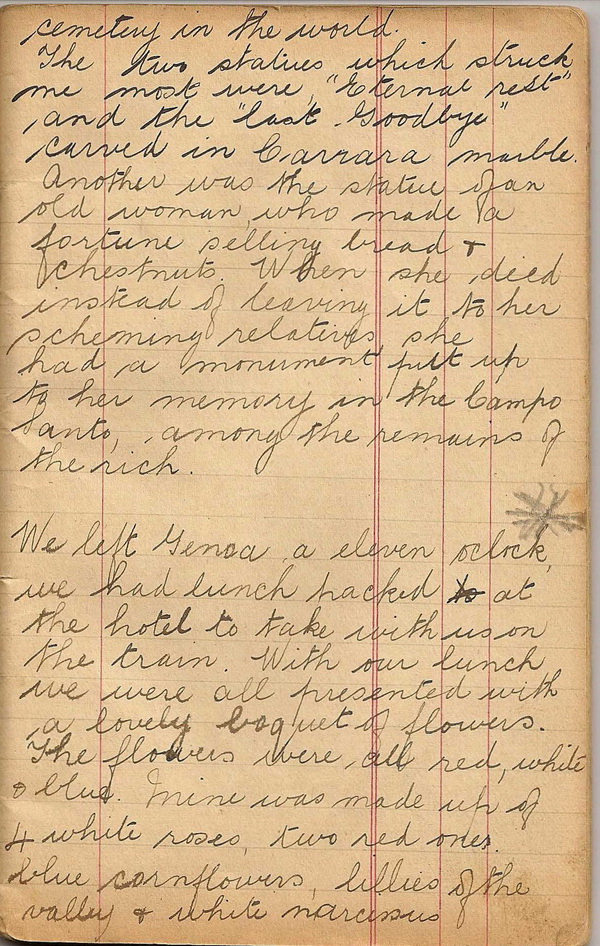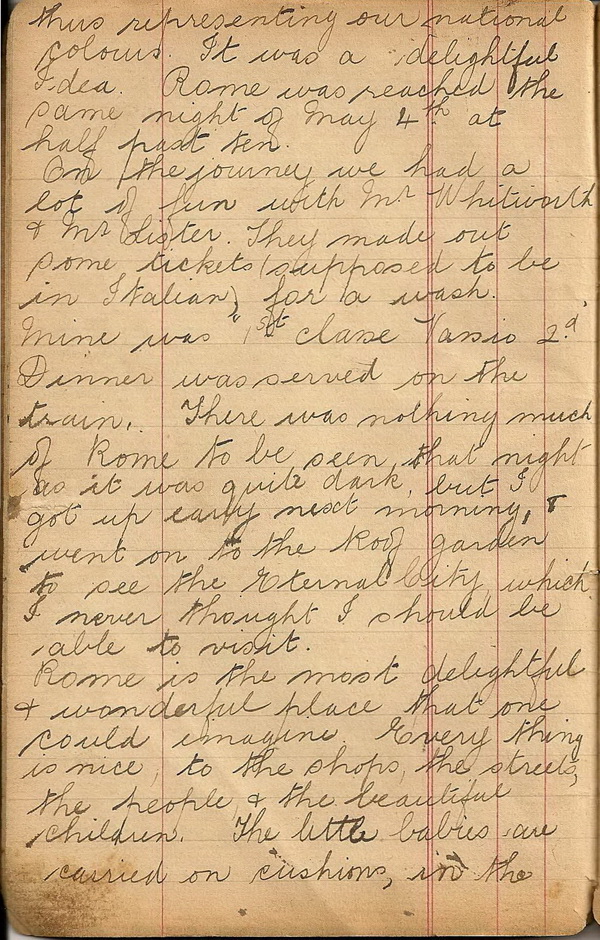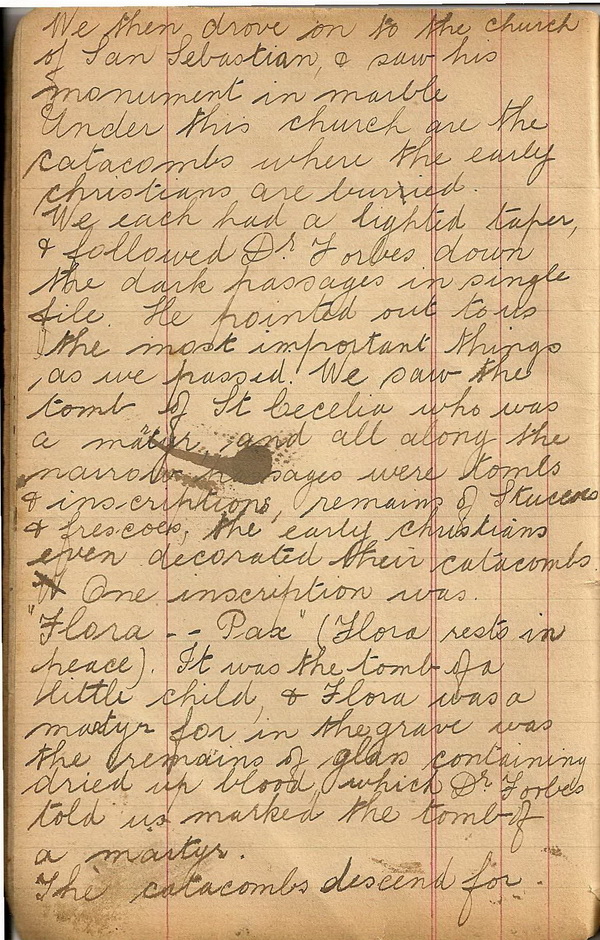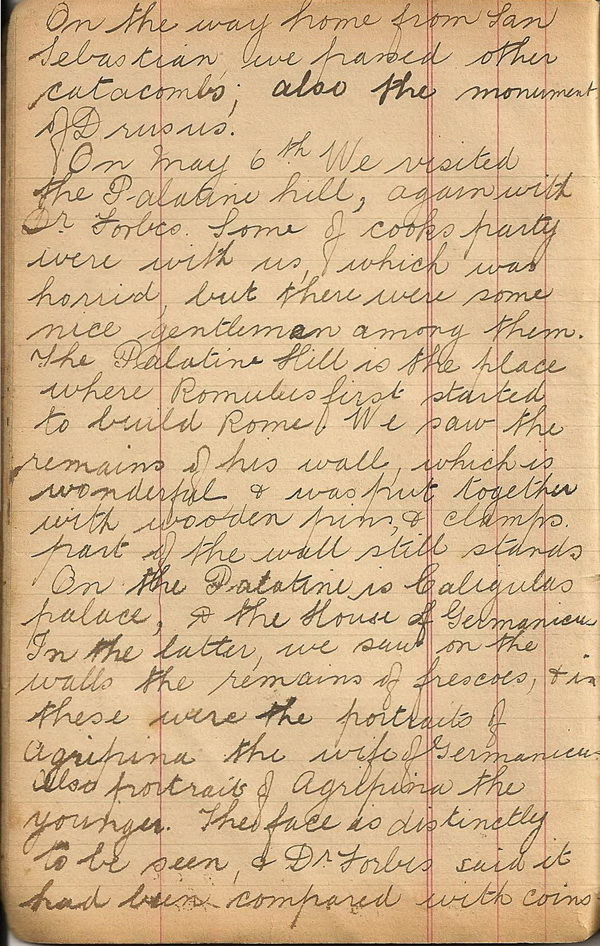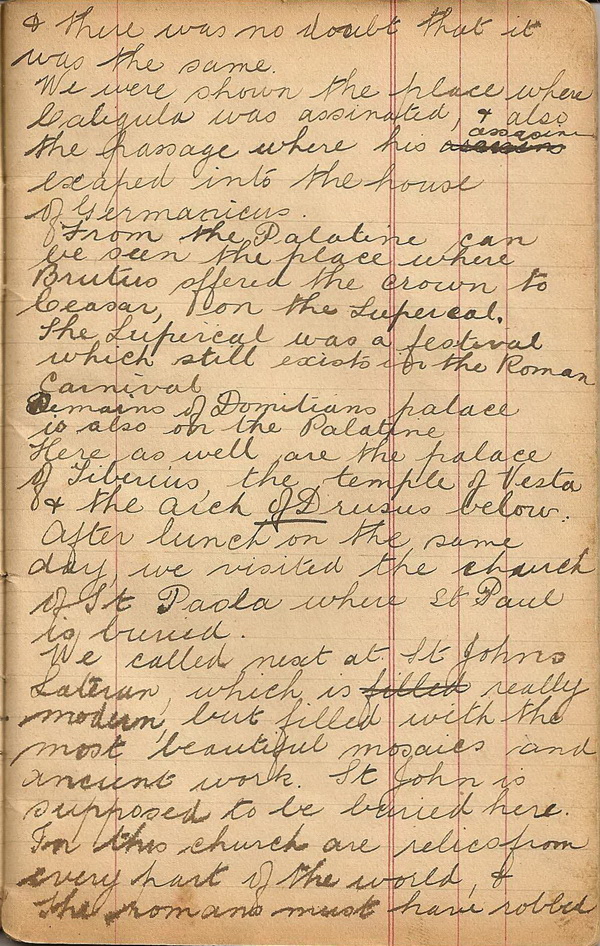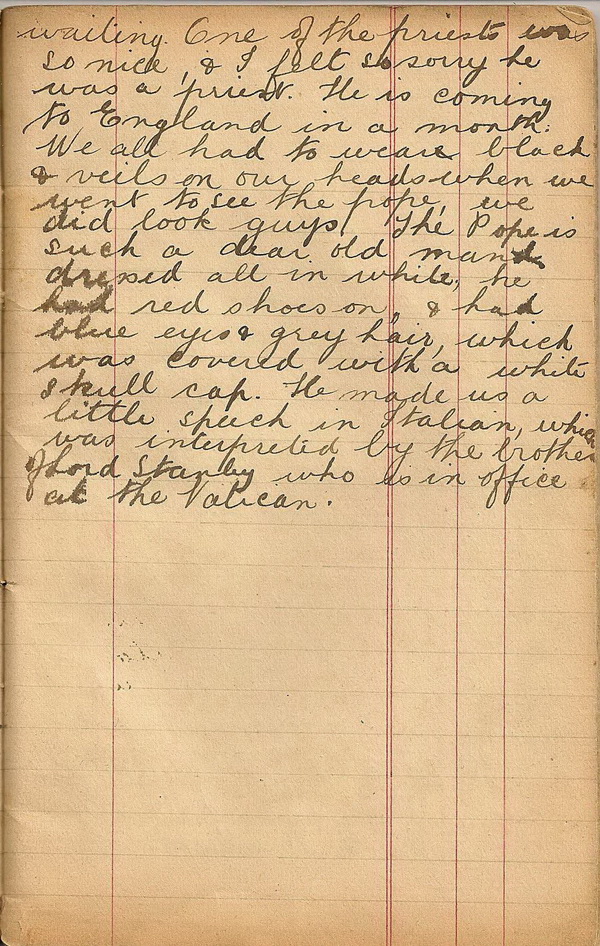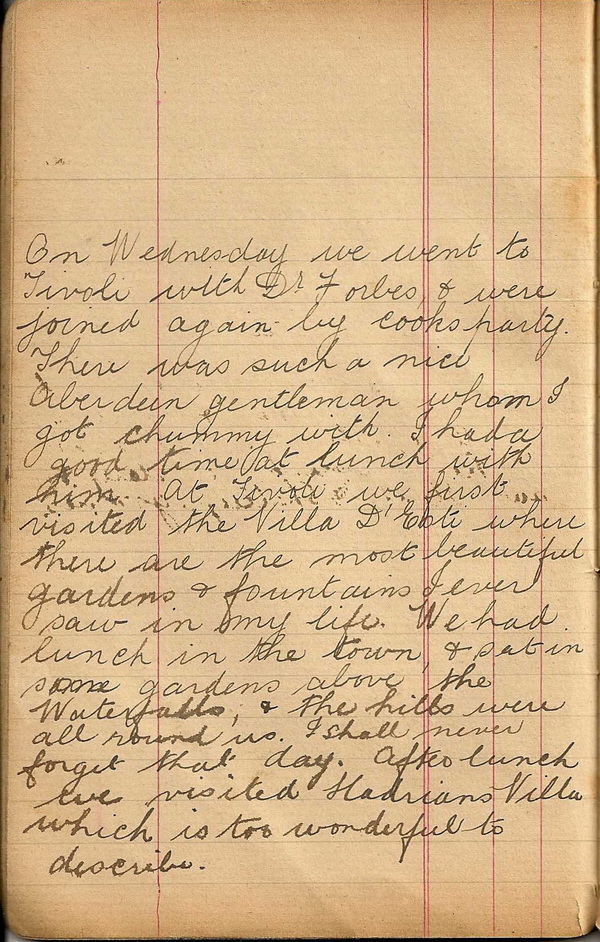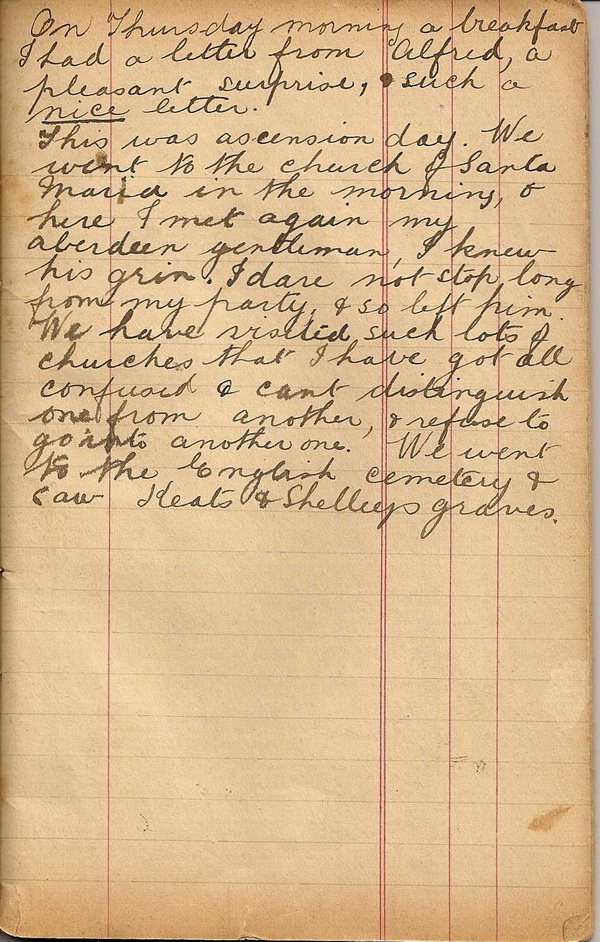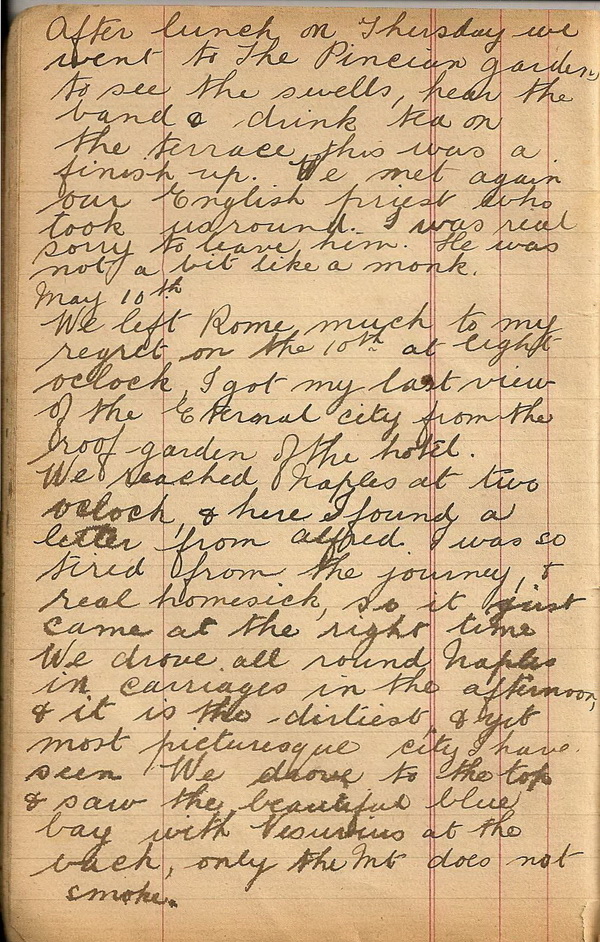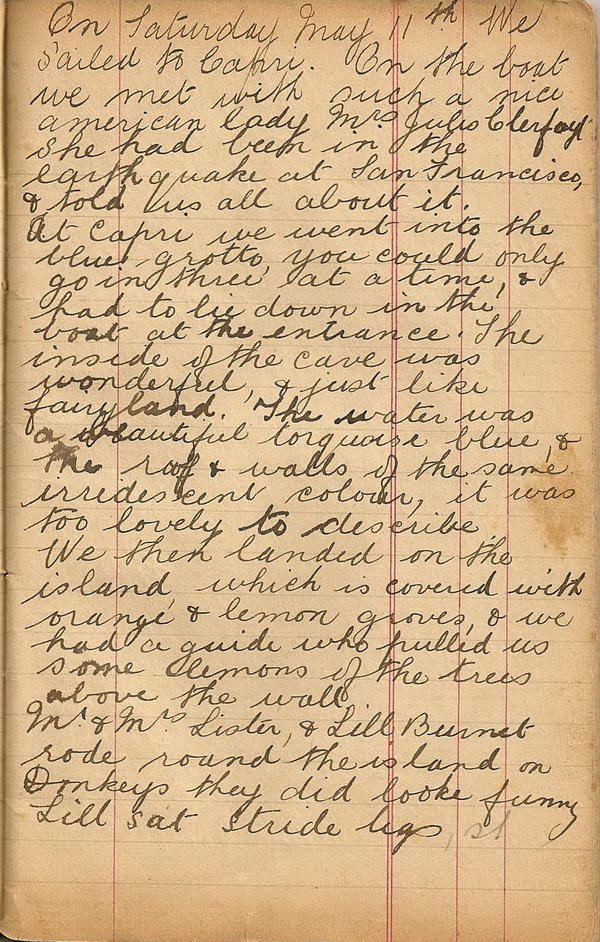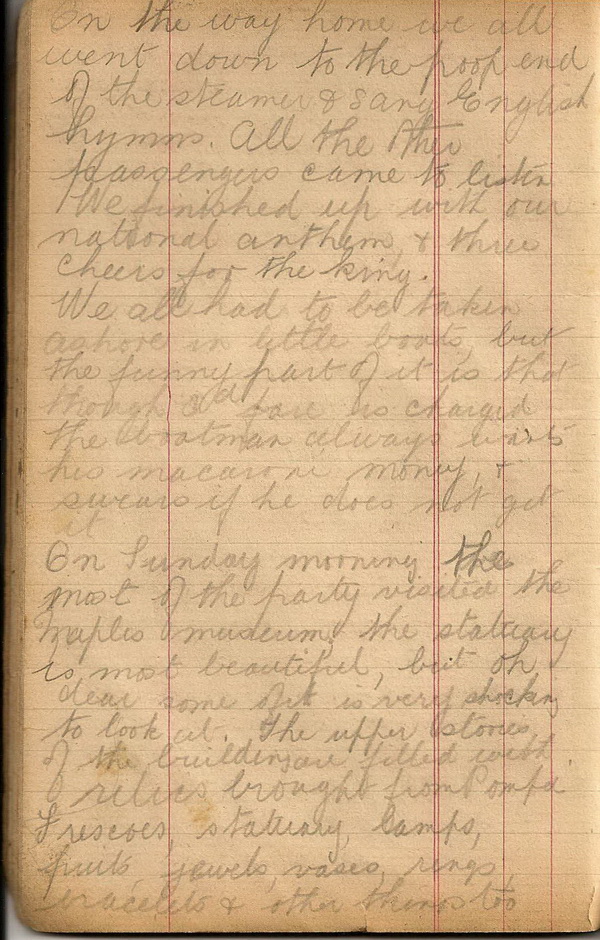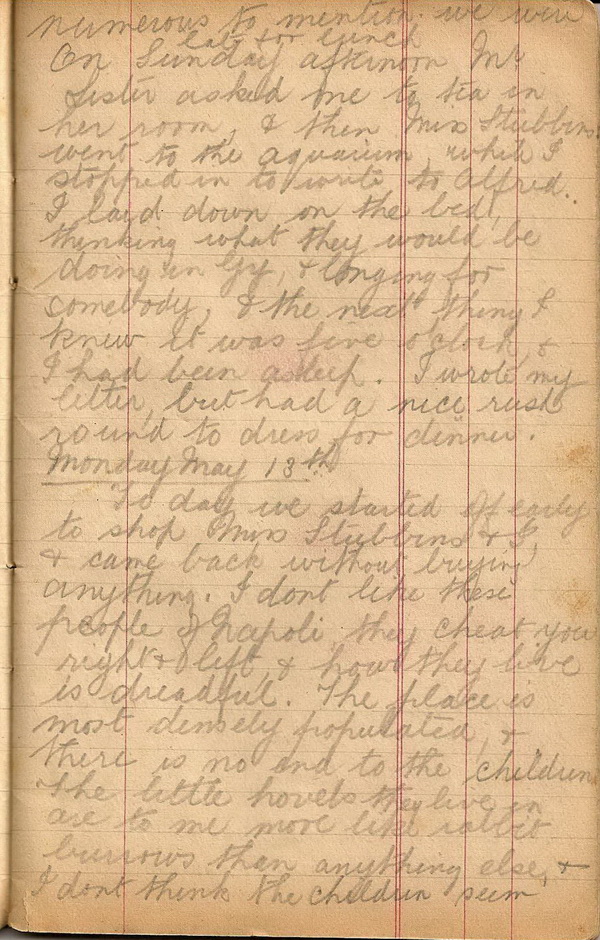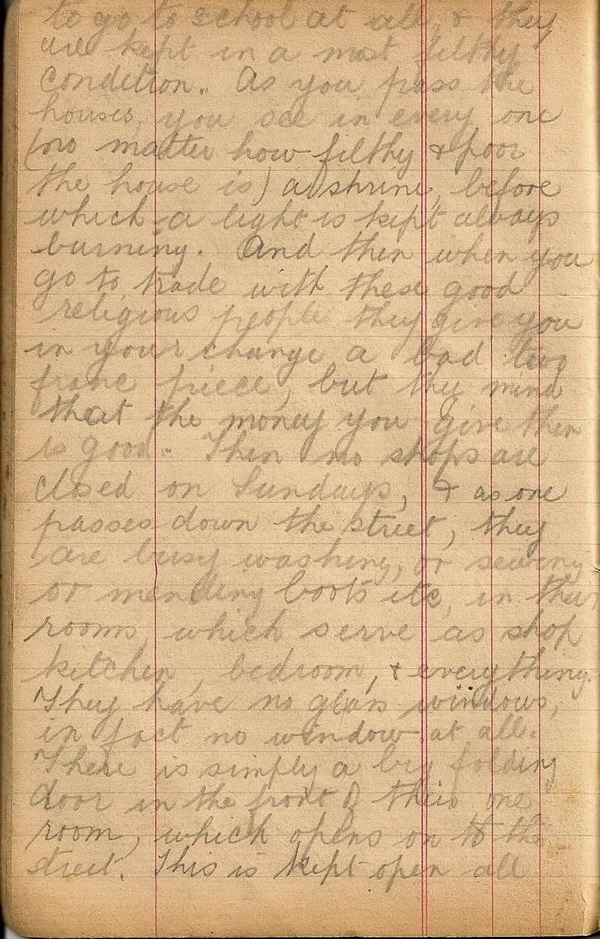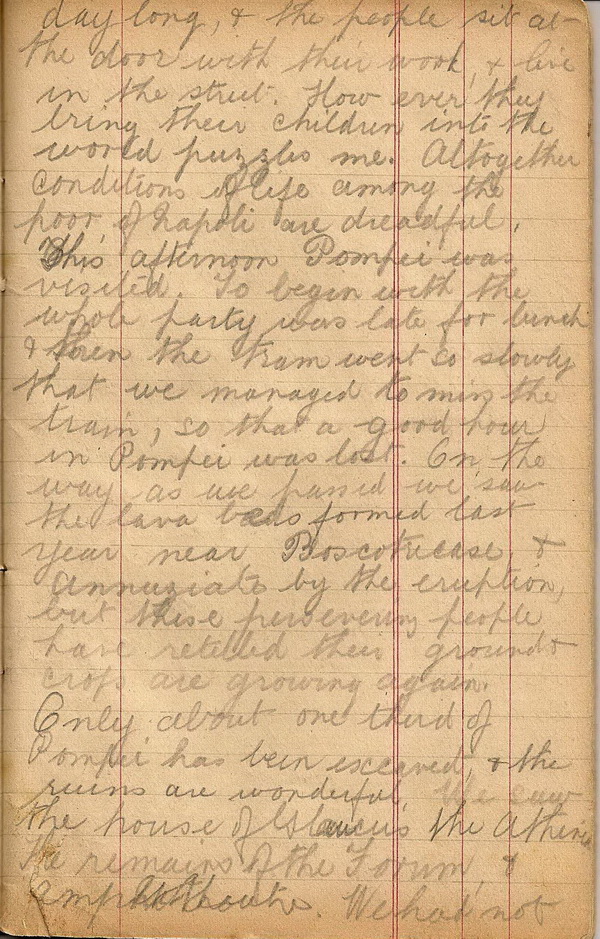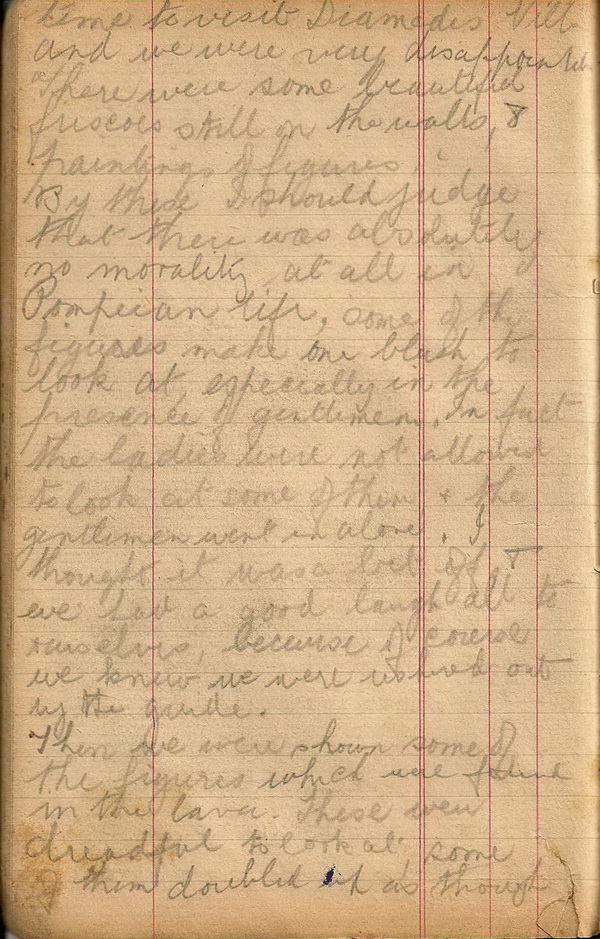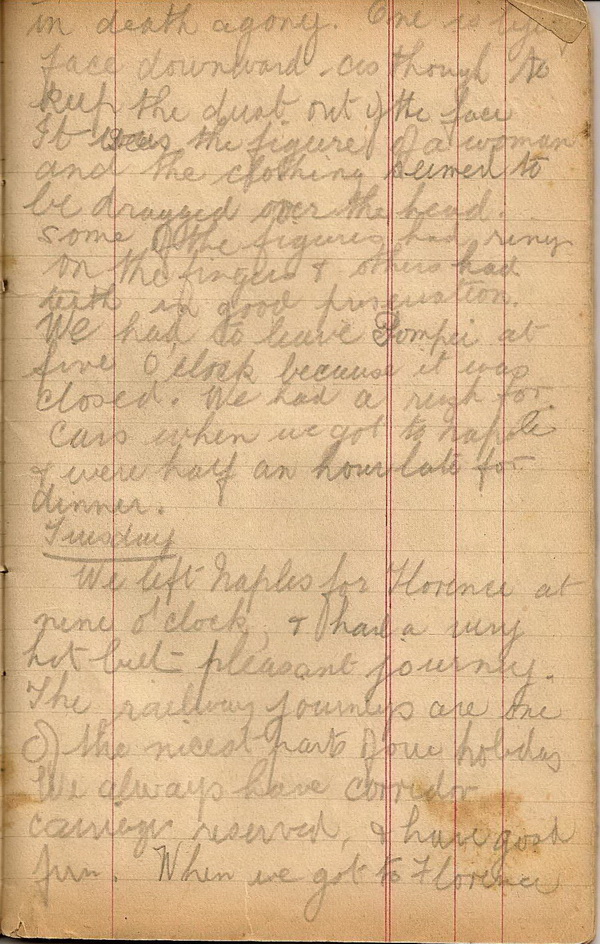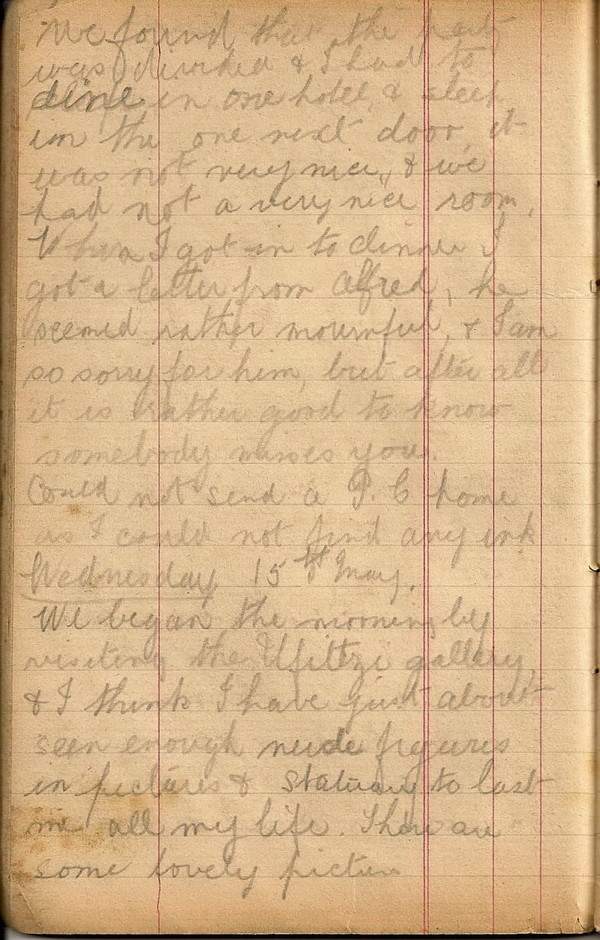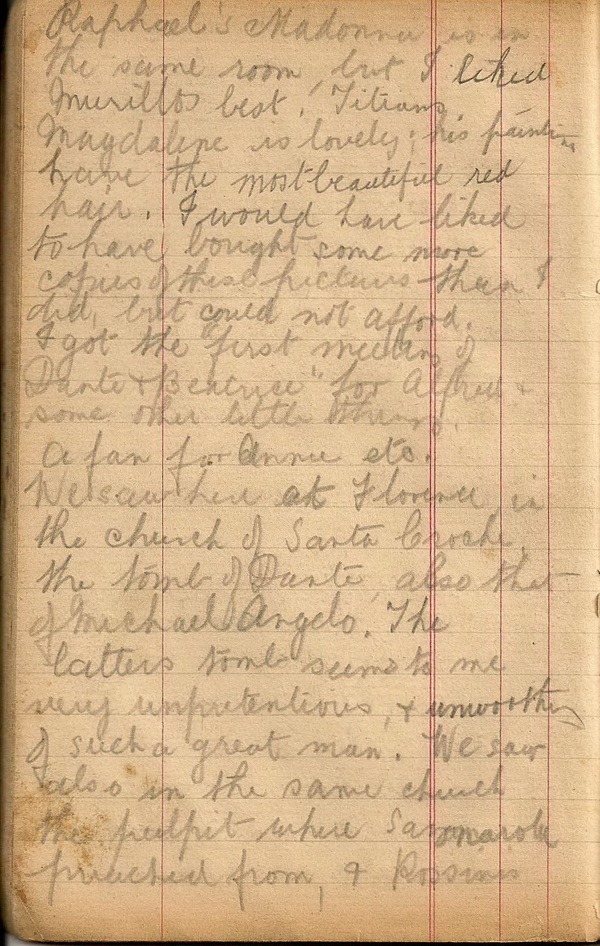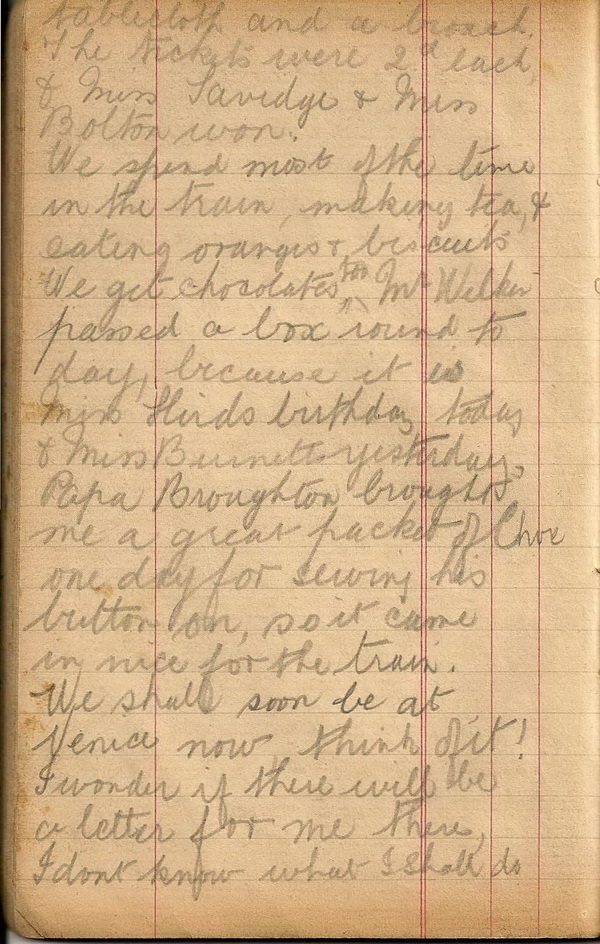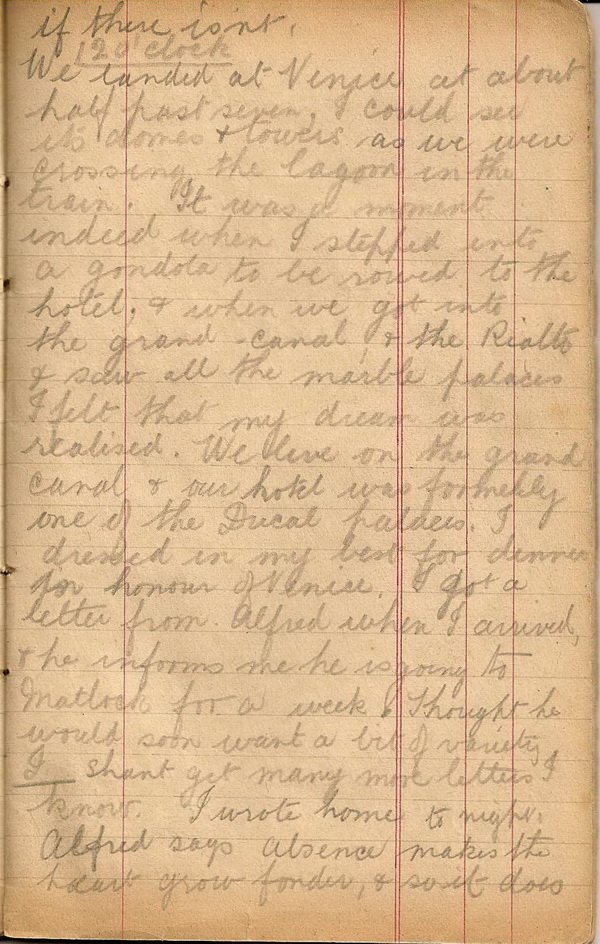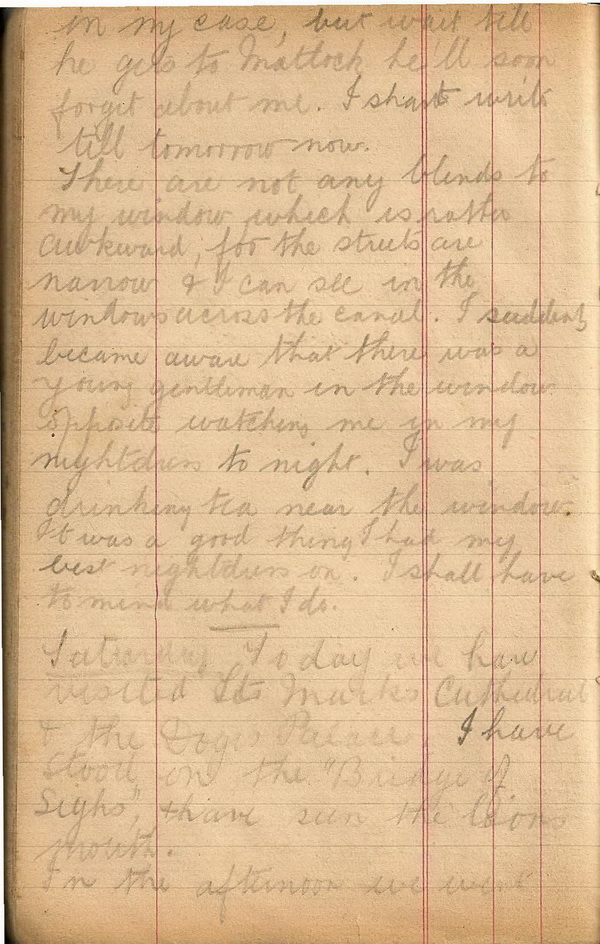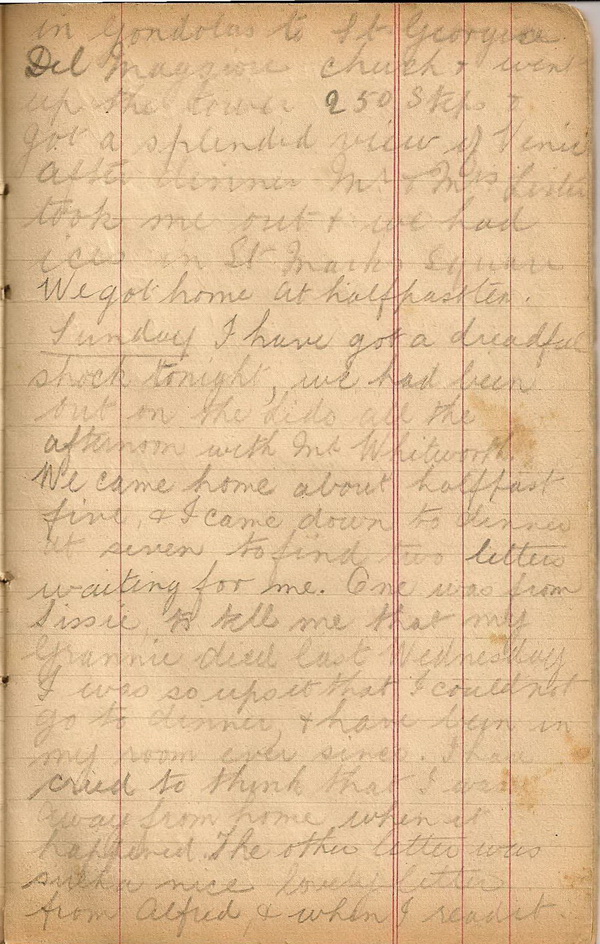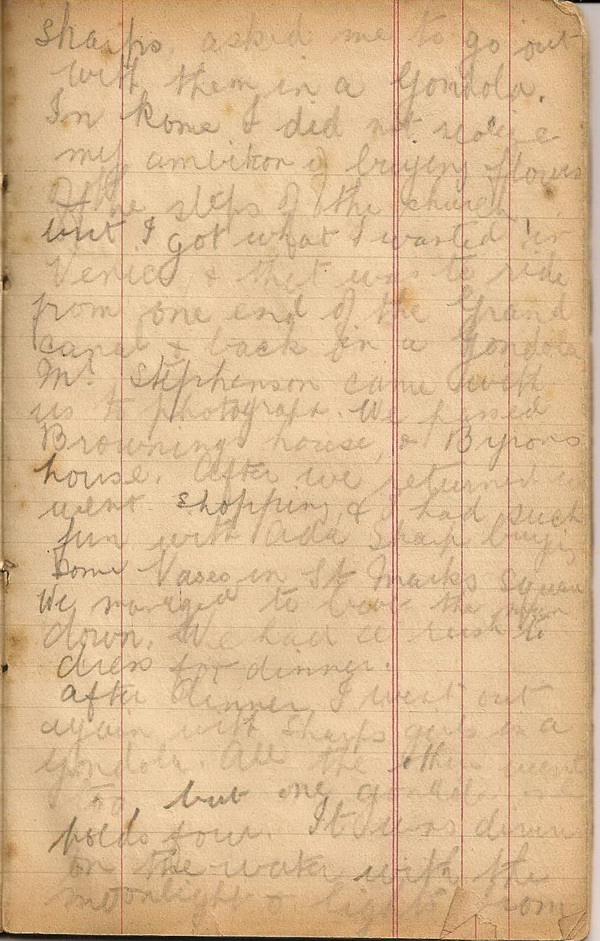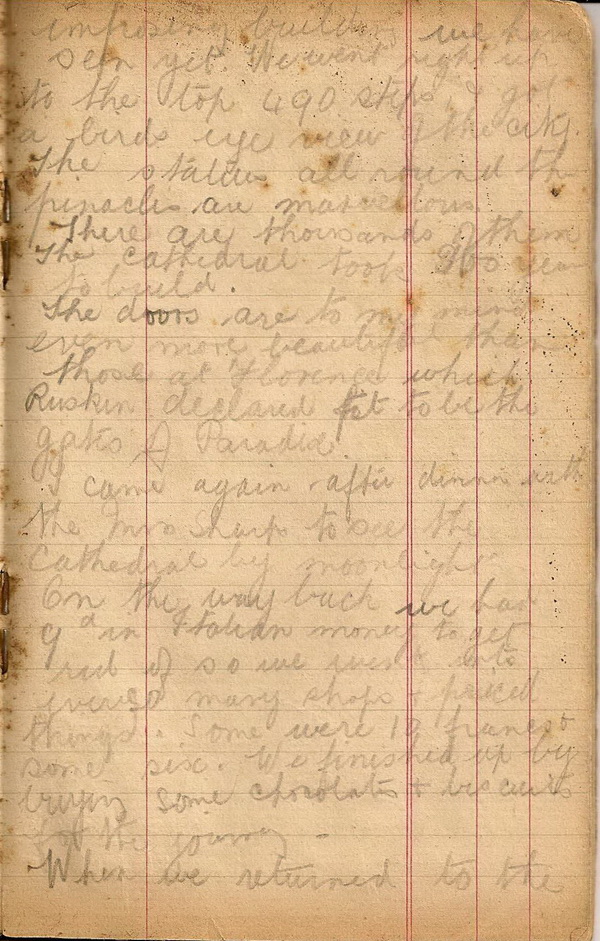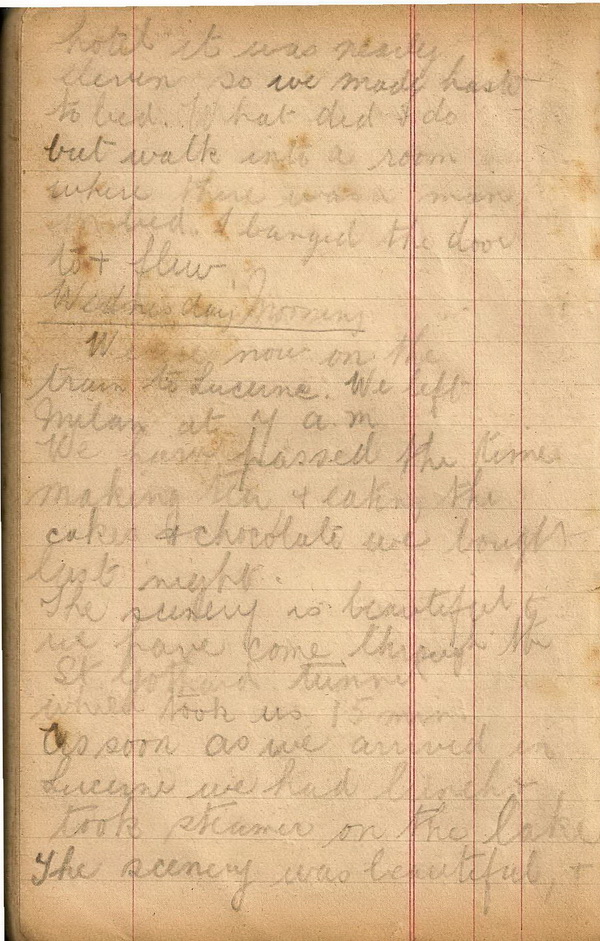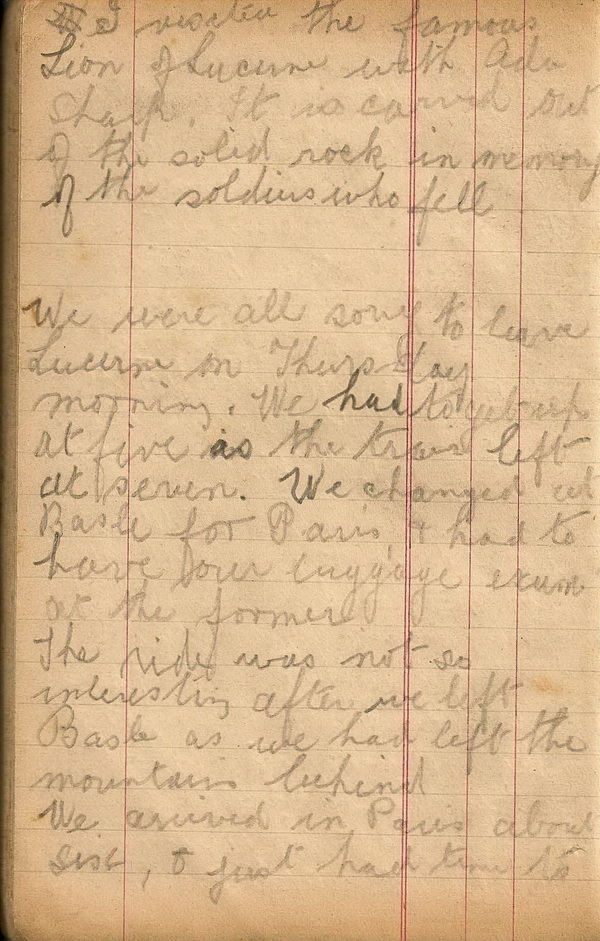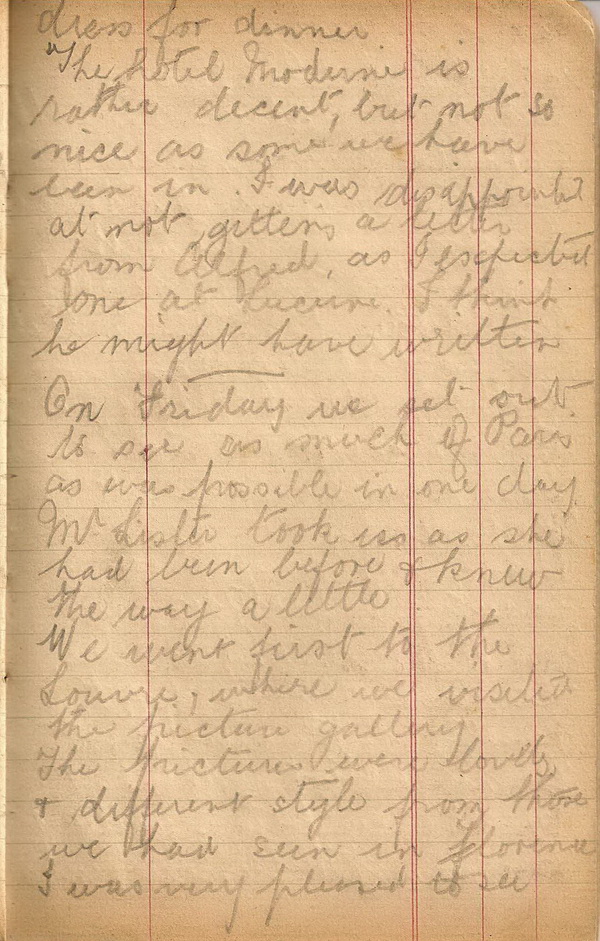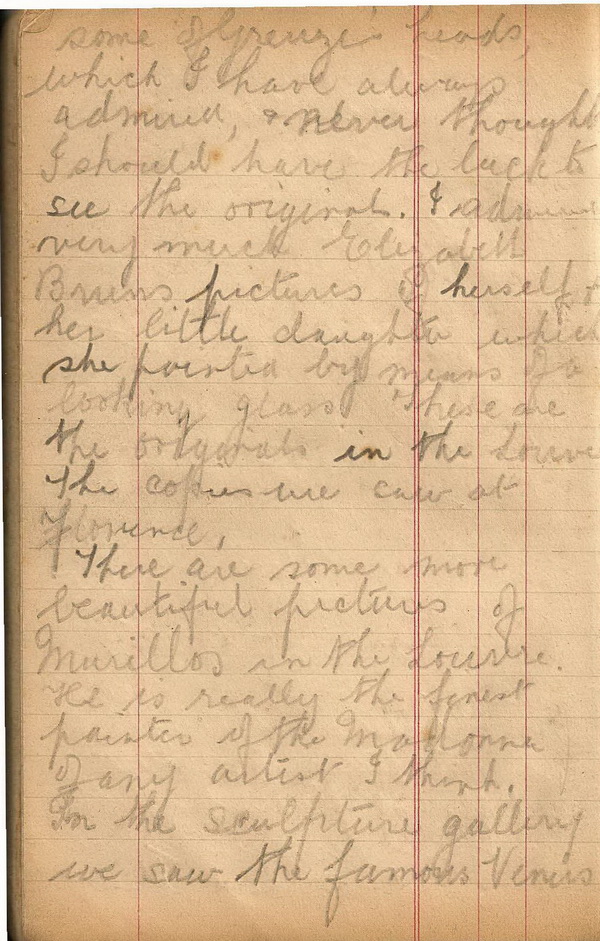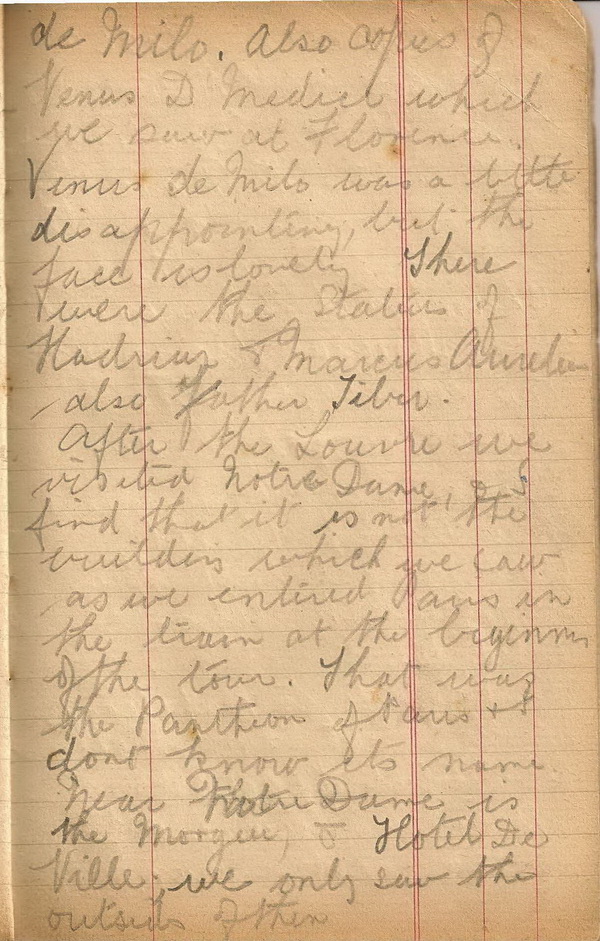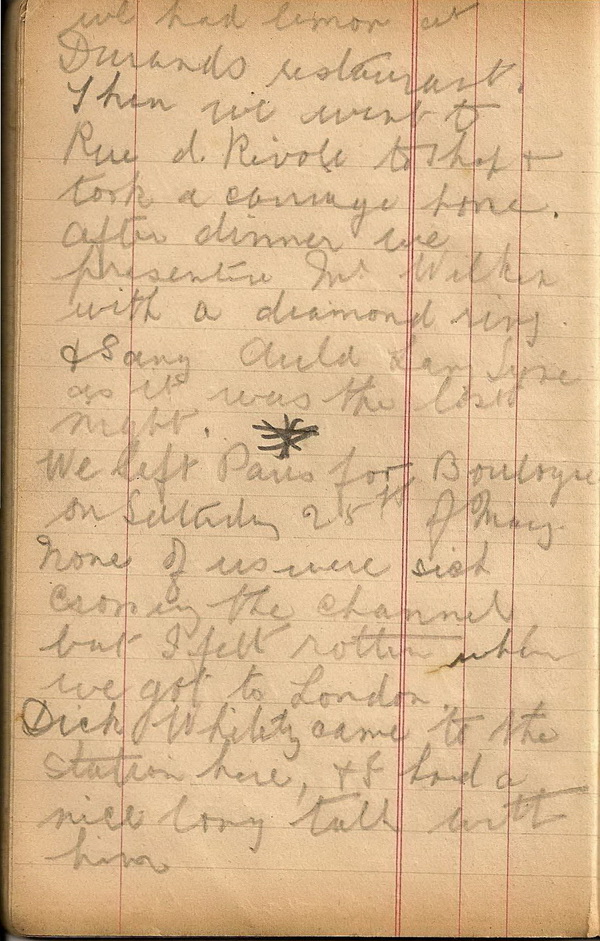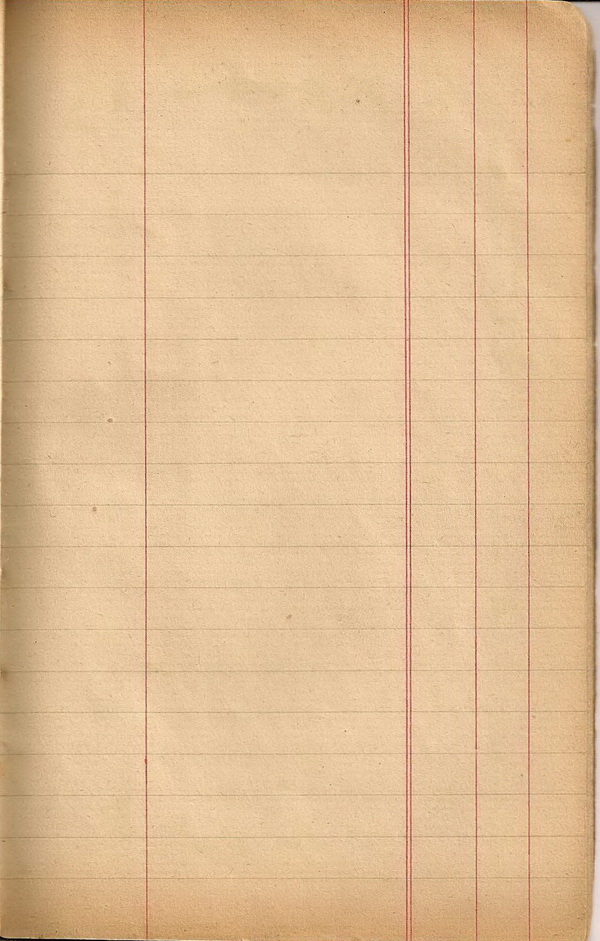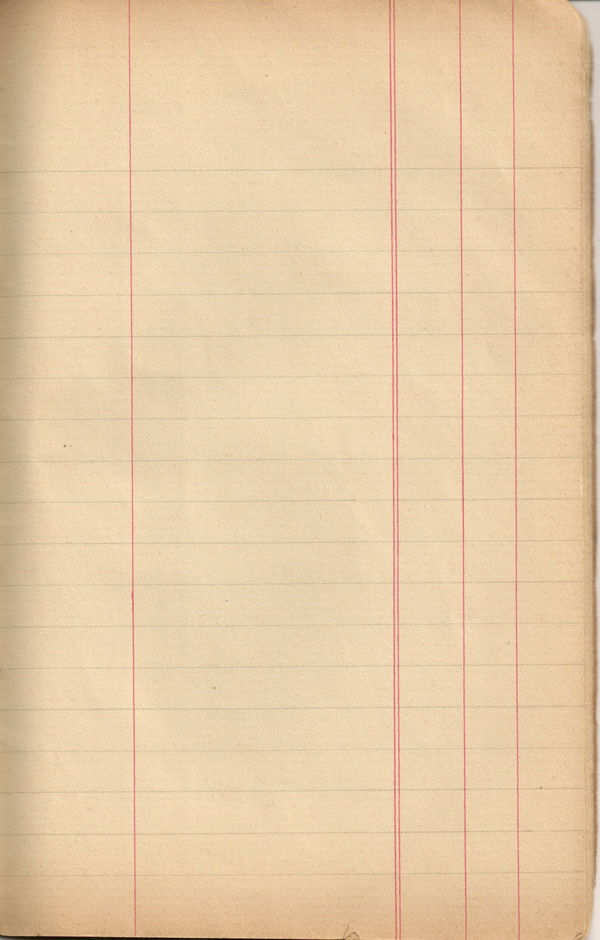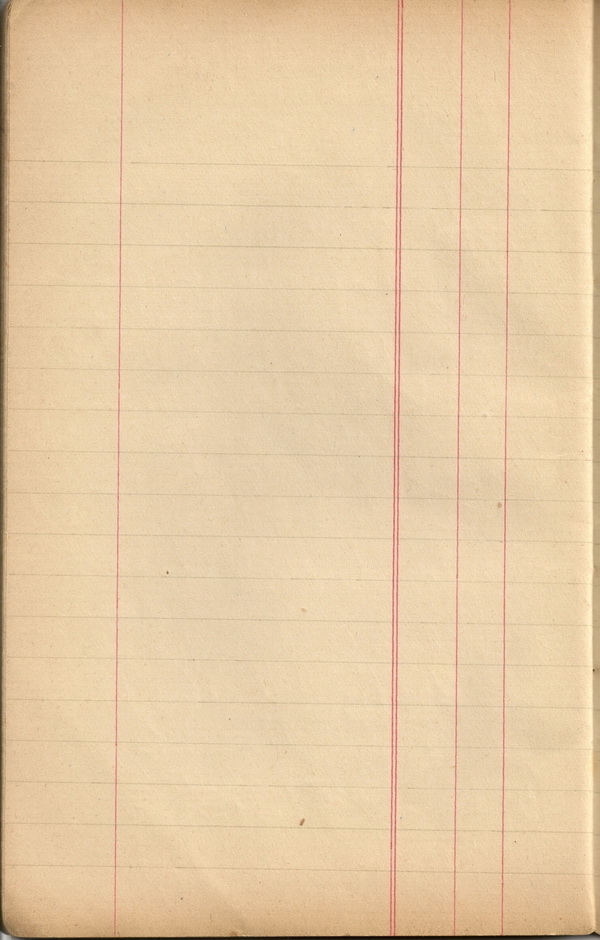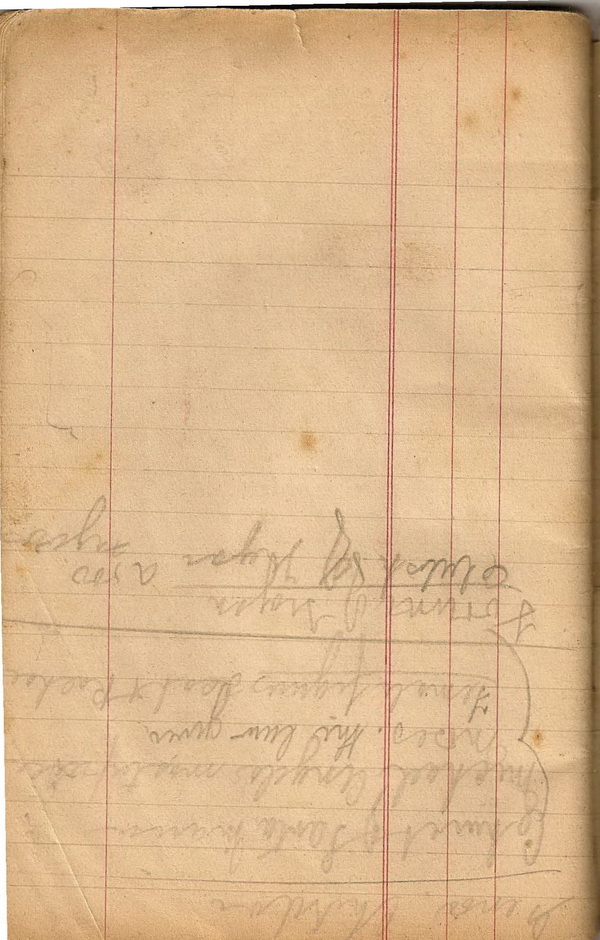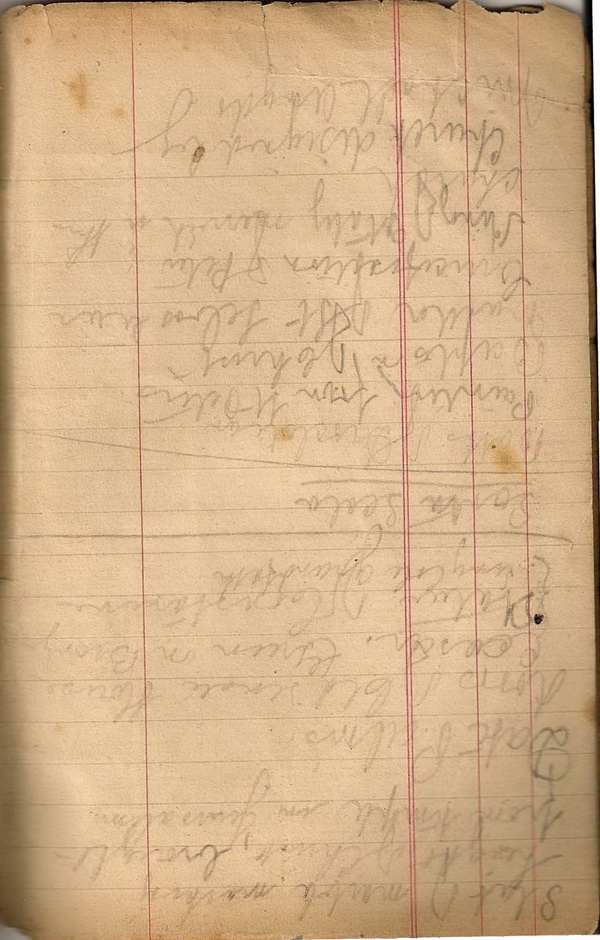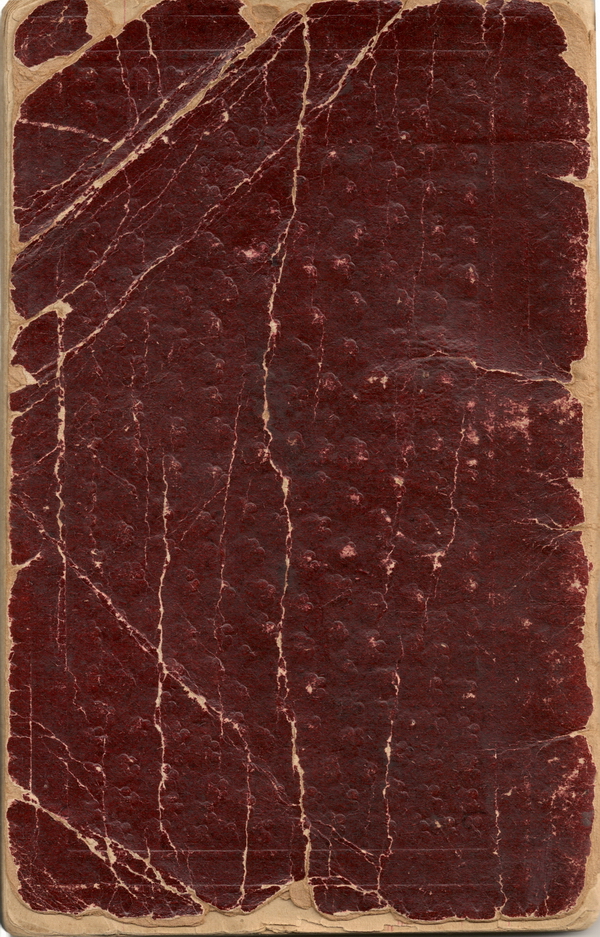To move through the document:
Click on 'Play' to move through the document. The 'Play' button will change to 'Stop', click to stop automatic scrolling happening. On a desktop, putting your mouse over the image will stop it scrolling.
When you click play, you will see a button with '-' followed by a number, and then a button with '+'. The number is the delay between the frames appearing in seconds, '-' reduces the number - making the scrolling happen faster, '+' increases it - making the scrolling slower.
On each page, click on the button to show the whole page in a popup
that should fill the screen. A toolbar appears at the top right
hand corner of the screen. Click 'X' to close the window. If the image is bigger than the
screen, you can click on the magnifying glass to zoom the image,
and then move about it by dragging.
Note: this feature is not available if 'Play' is selected.